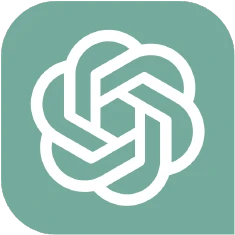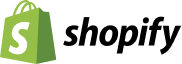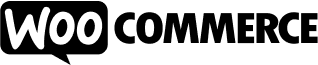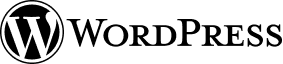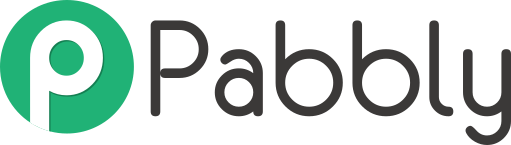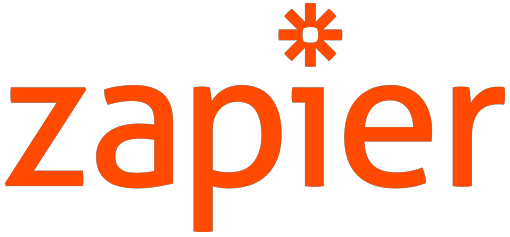It Starts with chat. Then it just keeps getting better.
Integrate AI chatbots to enhance customer interaction, automate support, and streamline operations for a more efficient business model

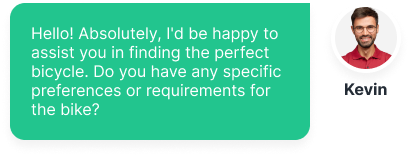
An AI chatbot that's always available, everywhere.
Experience the satisfaction of supporting your customers around the clock—it’s
truly rewarding.
Connect with customers on WhatsApp to grow your business. Use WhatsApp Chatbot to automate your marketing, customer support, lead capture, and e-commerce business
Add an AI chatbot to help website visitors and customers book appointments, sign up, get answers, buy products & services, & more.
Tap into the vast customer base on Facebook with our AI chatbot. Be on their mind 24/7 with broadcast and drip campaigns.
Use Instagram chatbots to capture & qualify leads, convert DMs into sales funnel, auto-reply to comments, and offer 24/7 support.
Launch chatbots for Telegram. Build AI-driven lead pipelines and marketing funnels and support bots with our no-code bot builder.
Transform the way you work, communicate, and collaborate with generative AI chatbots for Microsoft Teams
AI ENABLED CHATBOTS FOR BUSINESSES
Energize Your Chatbot with Advanced Generative AI and ChatGPT-4.
- 24/7 Customer Support
- Personalized Interactions
- Automated Task Handling
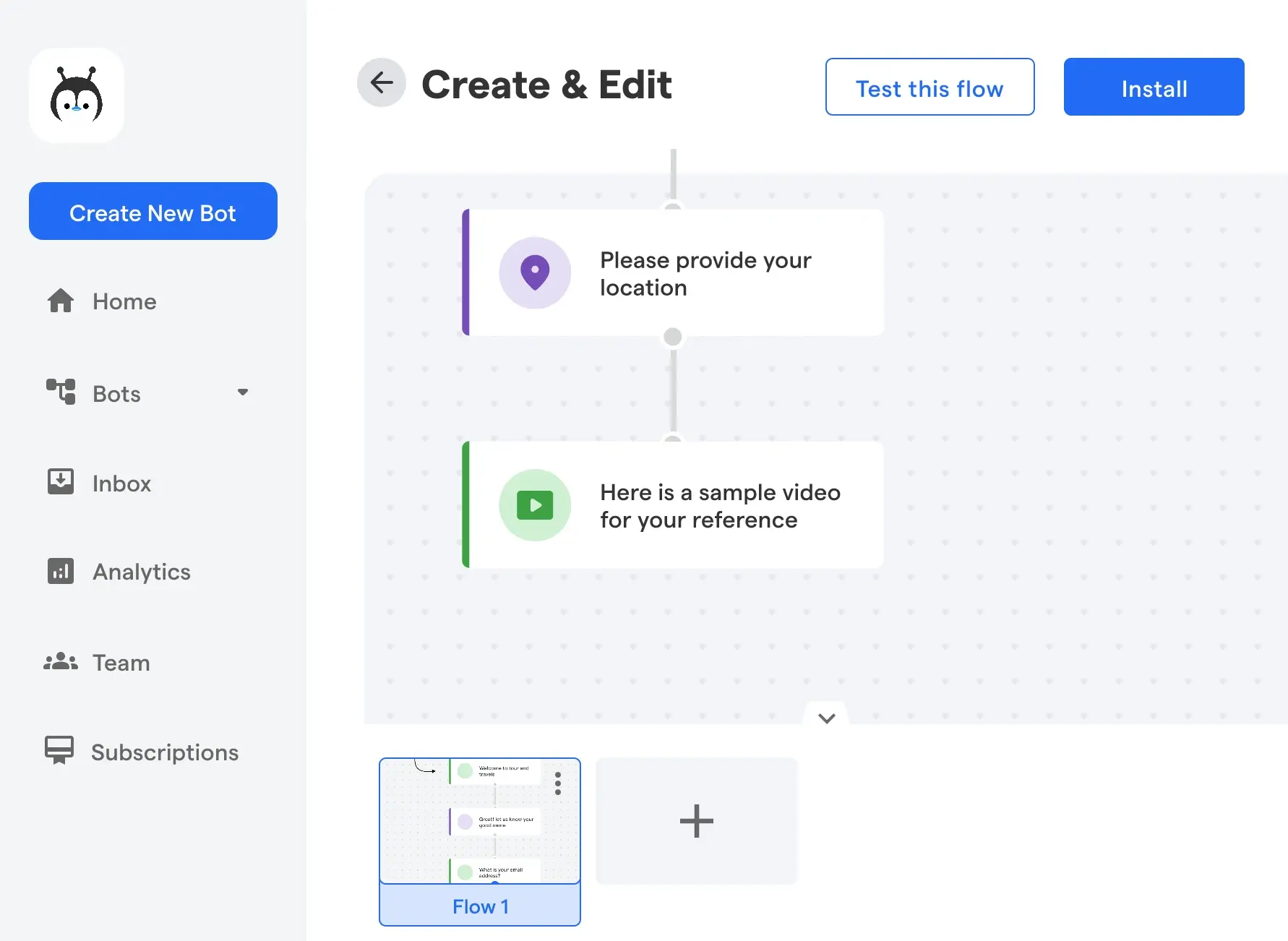
Features
Powerful Features, Enhanced Performance
Explore the advanced capabilities of our solutions designed to boost efficiency and elevate user experiences
Support your customers across any platform with our versatile chatbot maker
Effortlessly and rapidly generate leads with no restrictions
Enhance sales on WhatsApp using brochures, catalogs , and exciting new product offerings
Deliver round-the-clock service to your customers, anytime, anywhere
Consolidate all messages and queries into one powerful, centralized inbox
Seamlessly sync data with your preferred CRM, appointment booking, or ticketing software
Monthly Subscriptions
Chatbot Messages
Monthly ( Taxes Extra )
Chatbot Messages
Monthly ( Taxes Extra )
Chatbot Messages
Monthly ( Taxes Extra )
Chatbot Messages
Monthly ( Taxes Extra )
Chatbot Messages
Monthly ( Taxes Extra )
Chatbot Messages
Monthly ( Taxes Extra )
Chatbot Messages
Monthly ( Taxes Extra )
Chatbot Messages
Monthly ( Taxes Extra )
Chatbot Messages
Monthly ( Taxes Extra )
Features
- Custom User Roles
- Chat GPT Integration
- CSV Import / Export
- Bulk Message Broadcasting
- Campaign Analysis
- Customer Attributes
- Unlimited Chatflows
- Chatbot Builder
- 60+ Native Integrations
- 90 days of history storage
- Smart Audience Segregation
- Appointment Booking
- 2 Additional User Logins
- AI Chatbot
- Shopify & WooCommerce Integrations
- Message Template Approval
- Drip Campaigns
- Unlimited Tags
Add-On’s Pricing
| Item | Price (per month) | Price (per annum) |
|---|---|---|
| Additional Agents | ₹600 | ₹6000 |
| Item | Price (per month) |
|---|---|
| Pack of 1,000 Messages | ₹400 |
| Pack of 5,000 Messages | ₹1000 |
| Pack of 10,000 Messages | ₹1700 |
| Pack of 100,000 Messages | ₹14,000 |
FAQ
Frequently Ask Questions
Copy the Javascript code from the BotPenguin app & Go to your
- Our website's HTML code
- Paste the script in the head or body tag of your HTML code
Please Note
- Ensure that you paste the script before the tag is closed, i.e., paste the script before
</head>or</body>. - Make sure BotPenguin should be the last script to execute, as some scripts may override the BotPenguin script.
After you have logged into your BotPenguin account, Go to the Bots Tab, select the desired Bot, and navigate to the Install section.
- Move to the WordPress section and copy the API key available there.
- Open your website's wp-admin, adding "/wp-admin" at the end of your Domain URL. E.g., If your website URL is "www.expample.com," then you can open WP-Admin using the Link "www.example.com/wp-admin"
- Go to Plugins > Add new > Search Botpenguin > Install now > Activate plugin"
- Install the "BotPenguin" Plugin and then activate the same.
- Upon activating the Plugin, you will be redirected to the plugins page with the confirmation message "Plugin Activated."
- Once your Plugin is activated, paste the Bot Penguin API key in the Box named "BotPenguin Snippet" that you Copied from your BotPenguin account.
- Save the Settings, and you are all set. BotPenguin has been integrated into your website.
If you have both wp-rocket and BotPenguin Plugin/Script added to your WordPress site, You may face the issue of the BotPenguin not showing up on the website.
In case you are facing such issues, try the below steps, and it will solve the problem.
- Login to your wp-admin panel and open the
wp-rocketsettings. - Go to the
File Optimization→JavaScript Files->Load JavaScript deferred - Add the
BotPenguinbot script here underExclude Java Script Filesoption, and done!
For more details, Check out the following documentation by wp-rocket
https://docs.wp-rocket.me/article/976-exclude-files-from-defer-js
BotPenguin is a JS-based software. Hence your browser must support the Java Script. The minimum requirement for some renowned browsers are as follows:
- Google Chrome: Version 51 or above
- Edge: Version 14 or above
- Safari: Version 10 or above
- Firefox: Version 52 or above
We understand the criticality of website speed and responsiveness. Adding a trigger delay only delays the chatbot from opening, but the script of the chatbot is loaded at the same time as the page, which can delay the overall page loading and create latency issues. This happens because of the vast processes that allow chatbots to run smoothly. However, this problem can be solved.
In the document ready function, create a timeout function of 3sec. In that timeout function, create a script element with the details of the script shared while installing the chatbot.
<script>
const scriptEle = document.createElement("script");
scriptEle.src = ('src', 'https://cdn.botpenguin.com/botpenguin.js');
scriptEle.setAttribute('id', 'BotPenguin-messenger-widget');
scriptEle.innerHTML = '[Your Bot ID]';
document.onreadystatechange = function () {
if (document.readyState == "complete") {
setTimeout(() => {
document.body.appendChild(scriptEle);
}, 3000);
}
}
</script>Please note: Do not forget to replace [Your Bot ID] with you bot ID that you can find in your script.

And done, All sorted.
As of now (13/12/23), We have the following channels where you can run your bot to
- Website
- Whatsapp
- Facebook
- Telegram
- Standalone landing page
You can customise the error messages by below steps:
- Open the chat flow builder and click on the chat component whose error message you want to change.
- It will open up the option for that chat component on the right panel.
- Click on the "Advance" and Locate the error message field.
- Here you can change your error message as you wish.

You can customise the error messages by below steps:
- Open the chat flow builder and click on the chat component whose error message you want to change.
- It will open up the option for that chat component on the right panel.
- Click on the "Advance" and Locate the error message field.
- Here you can change your error message as you wish.

Yes, BotPenguin's state-of-the-art integration with ChatGPT brings you the power of Natural Language Processing, AI, with business intent. You can train your bots to give answers based on the selective data you provide.
Yes, You will need your own ChatGPT for running the AI-powered bot. By Default, We give 100 messages for free for demo purposes.
ChatGPT 4 access is enabled only for the user whose API key has access to ChatGPT4. If your API key does not have GPT Model 4 Access, Then It will show greyed out in your account. Here is the official documentation which can help with ChatGPT 4 access.
Link: https://help.openai.com/en/articles/7102672-how-can-i-access-gpt-4
Log in to your account.
- Click on the bot you want to configure.
- Click on the
Edit your chat flowtab. - You can add branching by clicking on the
Add New ComponentButton. - After clicking the button, you will see a list of components. Now, choose
Single Choice. - Click on the component, and a configuration window will appear.
- Now configure your questions accordingly. Also, you can add more options if you want by clicking on the
+symbol.
Log in to your account.
- Click On the bot you want to configure.
- Click on
Edit your chat flowTab - You can add Multiple choice questions by clicking on the
Add New Componentbutton. After clicking the button, you will see a list of components. - Now, choose Multiple Choice and configure it according to your needs.
You can use the name, phone number, and email chat flow component to collect the information you want to capture from leads.
You can find these options in the Edit Your Chat Flow Tab. To Add these components,
- Log in to your account.
- Click on the bot you want to configure.
- Click on
Edit Your Chat Flowtab - Here you can add these by clicking on the
Add New ComponentButton. - After clicking the button, you will see a list of components.
- Choose the one you want to apply to.
Log in to your account.
- Click On the bot you want to configure.
- Click on
Edit Your Chat FlowTab - You can add an Appointment booking by clicking on the
Add New ComponentButton. - After clicking the button, you will see a list of components. Now, choose
Appointmentand configure it according to your needs. - The Appointment component comes with various options to configure. You can choose the date, day, time, and slot interval.
- You can integrate your google calendar to track all appointments within BotPenguin and avoid double bookings.
Testimonial
Client Feedback & Reviews